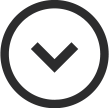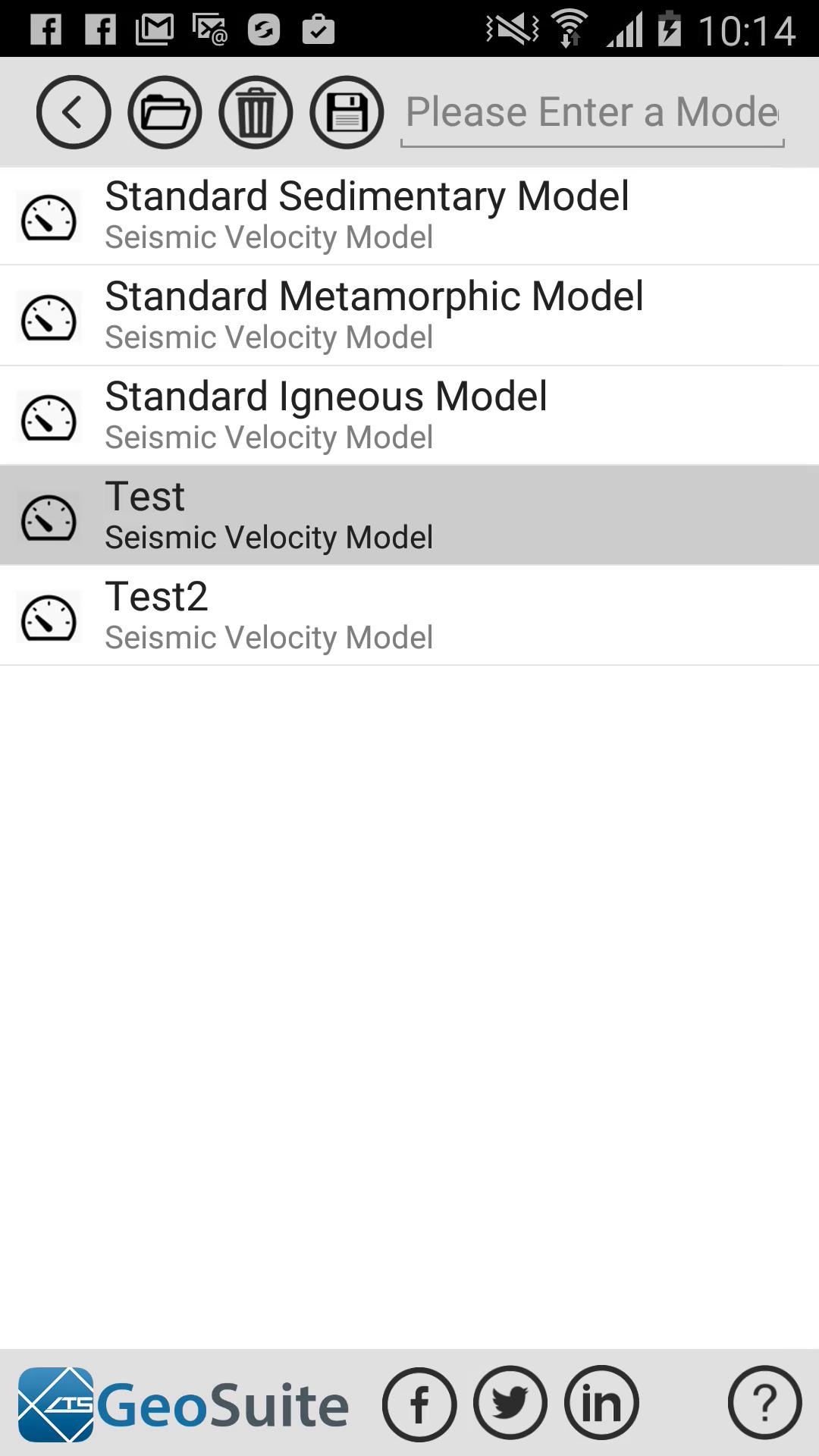Create/Edit a Velocity Model
Select the "Create a New Velocity Model" option from the main menu.
The "Edit Velocity Model" menu will appear. The velocity chart shown is interactive. It shows a default stepping velocity model with the model depth on the left axis and the velocity model speed on the bottom axis. There are 11 adjustable velocity blocks on the interactive chart. Each block can be adjusted for depth or velocity by dragging it across the chart. A velocity model can be created by adjusting the various velocity blocks at given depths.
By adjusting the individual velocity blocks, a velocity model can be created as shown below.
If the user needs to allocate a constant velocity to all blocks below a given depth, simply use the drop velocity option. This is done my activating the Drop option by clicking the down arrow icon located on the top left middle of the menu, then simply touching a given block on the interactive chart. This is what the result may look like.
To save your new velocity model. Click on the folder button on the top right of the menu.
Give your velocity model a name and press the save button.
Once saved, your model will appear on the velocity model list.
Any Velocity Model can be opened and edited by selecting a model from the list then selecting the "Open" option.
A model can be deleted from the list by selecting the model to delete from the list then selecting the "Delete" option.